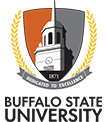Social Media Accessibility
Buffalo State is committed to providing all students, faculty, staff, and visitors with access to online resources. Institution-approved social media accounts must be accessible, and available in a format accessible to users with disabilities, in compliance with SUNY policies and federal and state laws and regulations.
Please ensure that your multimedia content meets accessibility standards as the social media platforms allow, such as including closed captioning on videos and alternative text (alt text) on images.
Alt Text for Images
Most accessibility issues on social media arise from embedded images, which may not be meaningful to the visually impaired. Adding alt text to images can resolve most of these issues. Alt text describes in words the essence of images, graphs, and charts to give users employing assistive technologies such as screen readers an idea of what the image shows*. What is the content conveyed by the image?
Tip: When posting to social media, always consider how the post would appear without the embedded image. Is the user receiving the same information that he or she would if the image were visible?
Accessibility for X (formerly Twitter)
X (formerly Twitter) allows for the addition of alt text on images in tweets, but you must first enable the setting:
Enabling alt text on X (formerly Twitter)
- Navigate to Settings > Display and sound > Accessibility.
- Turn on “Compose image descriptions.”
Adding alt text when posting an image
You’ll see an option to “Add description.” This allows you add alt text while editing the photo. Adding a description is especially important when the picture you tweeted is an image of text, such as an invitation that includes event details.
Accessibility for Facebook
Facebook adds machine-generated alt text automatically. The auto-generated text may not be accurate, and automated alt text does not recognize words contained within images, such as a poster with event details. It is recommended that you select the "Change alt text” option in the image before or just after posting.
There are two options for adding captions to videos on Facebook:
- Select “Edit” after uploading a video and add a Subtitle (SRT) file, which is a video-captioning file format.
- Allow Facebook to auto-caption your videos after processing; however, it is strongly recommended that once you receive notification that your video has been processed you manually verify and correct the captions as necessary.
Accessibility for Instagram
There are two options for editing alt text on Instagram.
- Navigate to “Advanced settings” and select “Write alt text” before publishing the post.
- Edit immediately after posting and select “Edit alt text.”
Video Closed Captioning
Facebook, Instagram, and LinkedIn have built-in closed captioning capabilities when you upload a video file. There are typically two options for adding captions to videos on social media.
- Upload your own Subtitle (SRT) file, which is a video-captioning file format.
- Allow the platform to auto-caption your videos after processing; however, it is strongly recommended that once you receive notification that your video has been processed you manually verify and correct the captions as necessary.
All videos, including those with with just background music, require closed captions to not only meet accessibility guidelines but to ensure that our content is made available to all users.